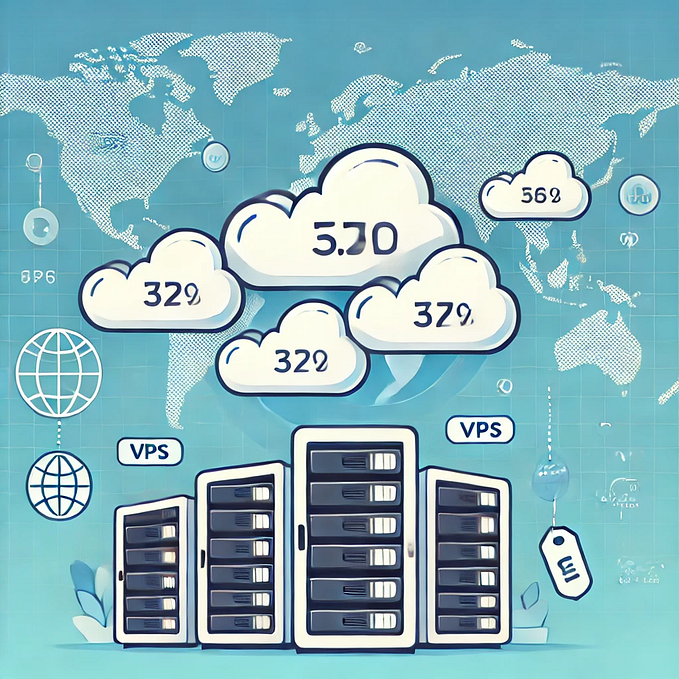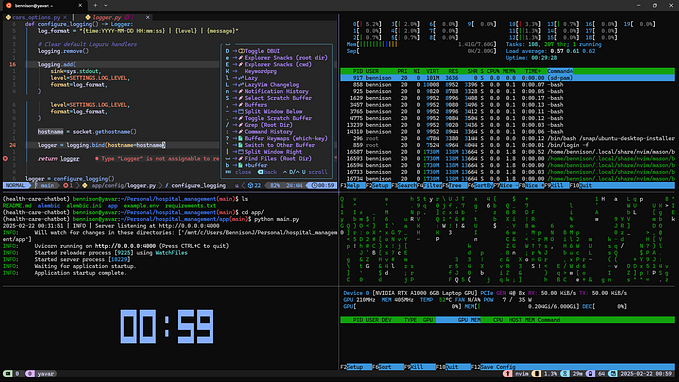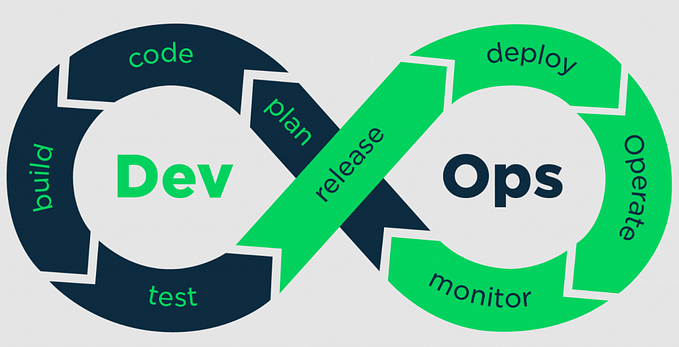Member-only story
Swap Space in Linux: What It Is and How to Set It Up

Understanding Swap Space in Ubuntu
Swap space in Ubuntu is like a secret stash for your computer’s memory. Imagine your RAM as a busy highway with only so many lanes (data). When traffic gets heavy and the lanes are full, you can open up an extra side road (swap space) to keep the flow moving smoothly. It’s like having an overflow parking lot when the main one is packed. This way, your computer doesn’t get stuck in traffic jams and can keep cruising along, even when the RAM is stretched to its limits.
Do You Need Swap Space?
Before setting up swap space, it’s good to check if you need it. Here’s how:
1. Check Current Swap Usage: Open a terminal and type:
sudo swapon --showIf nothing shows up, it means you don’t have any swap space configured.
2. Check Memory Usage: You can also see how much memory you’re using by typing:
free -hLook at the “Swap” line. If it shows “0B,” you don’t have any swap space. If your RAM is nearly full, it’s a good idea to create some swap space.